Local Security Authorities Protection (LSA) means that the system component enforces security policies in Windows 11. It verifies users during the login process, creates access tokens, and manages password policies and conditions. It also runs the LSASS process in protected mode, blocking unauthorized drivers and plugins from loading and preventing malicious code.
When Local Security Authorities’ Protection is off on your Device?
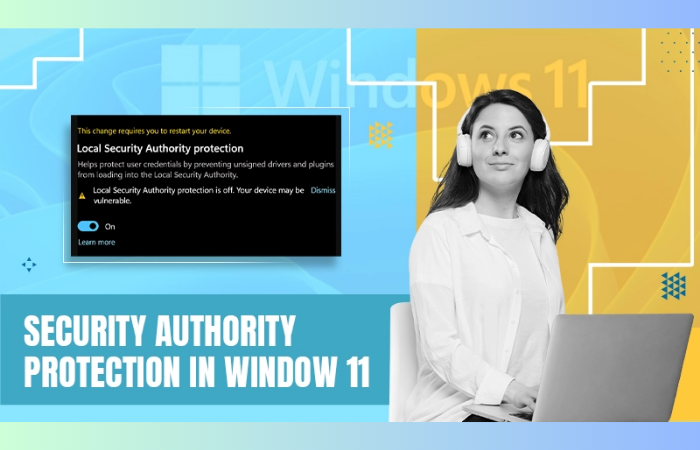
The “Local Security Authority protection is off” notification is received by the user after installing Microsoft Defender Antivirus Version 1.0.2302.21002, whether the feature is on or off on your computer. Microsoft software has acknowledged it as a known Windows 11 version 22H2 issue.
How to Fix the Local Security Authorities’ Protection is off?
We have three reasons for how to deal with Local Security Authority protection is an off-security warning in Windows 11.
- Dismiss the Error: Despite the warning, the chances for running Local Security Authority are in protected mode on your computer. You can safely dismiss it after verifying the LSA state through the Event Viewer. You can check the event viewer and dismiss it
- Update Windows. Microsoft has released an official fix with the Update for Microsoft Defender Antivirus antimalware platform – KB5007651 (Version 1.0.2306.10002).
- Modify the Registry: It’s possible to modify your system registry and manually activate Local Security Authority protection to stop the security warning.
Conclusion
As we found out, we have various ways to deal with the “Local security protection is off” error in Windows 11. We can dismiss the notification if we want Local Security Authority protection to be active and install the latest Microsoft Defender Antivirus updates, or modify the system registry if the problem persists.
All Savvy provides the best security updates related to the above content regarding Local Security Authorities Protection in Windows 11.
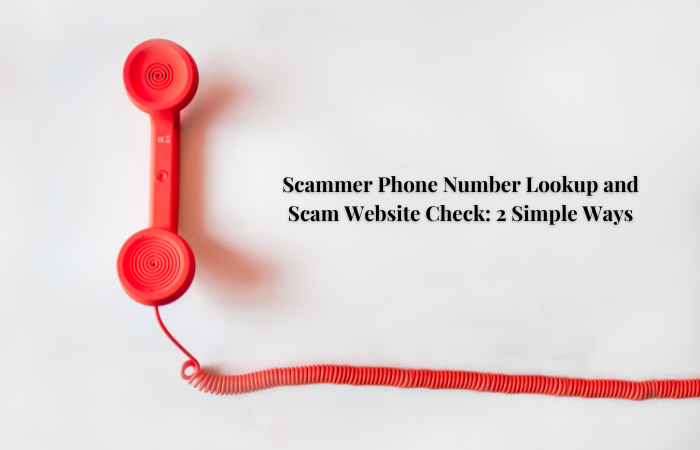


Leave a comment